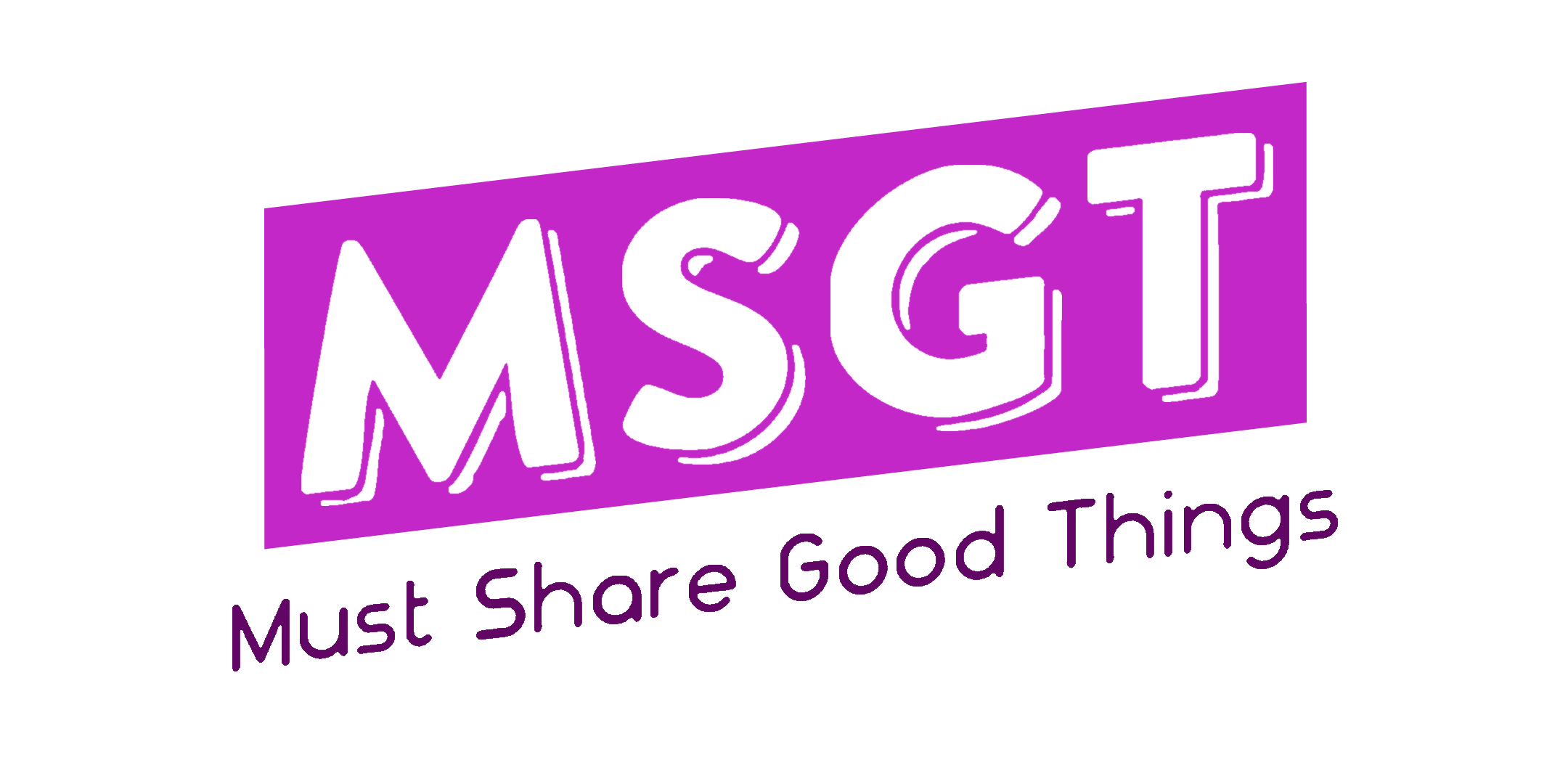Notice the thousands of settings and configurations available on your camera? For most, we just point and shoot with the standard camera specifications. However, to make the full use of your equipment, here are some of the tools in the menu that you might not have been utilising to your advantage!
1. Denoiser

A denoiser in a camera is a feature or setting that helps reduce the amount of digital noise (often referred to as “grain”) in your photographs, particularly in low-light situations. With this system, your camera will carry out an automatic process whereby it captures an exposure for the same length of time as the original photo.
However, you will not be able to use the camera for the entire duration of the noise reduction (NR) process. For example, if you take a 1-minute clip, your camera will be busy with the NR process for another 30 seconds. Do practice discretion when turning on this setting!
2. Histogram
One of the most overlooked tools by beginners is the histogram. The histogram is a graph that shows the distribution of light in an image (Note. Some cameras come with a live histogram which is useful especially in event photography).
Picture this, images are made up of millions of pixels, each with values respective to its colour. The pixel’s brightness is derived from this value which can be shown in a histogram that represents the number of pixels of each brightness in an image.

The example above shows that most pixels have a medium brightness (concluded from the mountain peak in the “Midtones region). And there are quite a number of darker pixels (from the “shadows” region) but fewer in the “highlights” region.
So how do you apply the concepts of histograms?
Use histograms to check for clipping. Clipping is where a region of your photo is under-exposed or overexposed for the sensor to be able to capture details in that region.
To spot clipping, find the large spikes on the histogram graphs right up against the left or right side of the graph. Do try to avoid clipping as no amount of post-editing can recover the details that simply were not able to be captured. Here are some examples:
- Underexposed: Blowing out the highlights

- Over-exposed: Crushing the shadows

Therefore, try to aim for a reasonably balanced histogram with the traditional bell-shaped curve as shown below. The common term for this is known as “Exposing to the right”, meaning to expose your image to push the peaks of the histogram as near the right side of the graph as possible without allowing for clipping of highlights.

3. Log Profile

A log profile, or logarithmic profile is a gamma curve found on some digital video cameras that gives a wide dynamic and tonal range to retain shadow and highlight detail that would otherwise be lost in a regular linear profile.
Some examples can be seen in consumer cameras such as the Canon Eos C300 that has Canon Log video recording function and Sony’s S-Log2 profile on the Alpha 7II, allowing low budget filmmakers to produce film-like motion pictures.
A camera with the Picture Profile function comes with several Picture Profile presets as a default setting. By utilising these presets, it is possible to align the image texture with other cameras equipped with the [Picture Profile] function, or to generate an image texture that is akin to that of a cinematic film.
Do note to trust the process whilst recording as log videos will tend to look faded and low in contrast before colour correction. To make it easier to check your log video, use the Gamma Display Assist setting.
Other Photography Resources
– Composition in Photography
– Lighting
Always our pleasure to share good things with everyone 🙂 Check us out and follow us on our Tiktok, Facebook, Instagram or Telegram for more content!